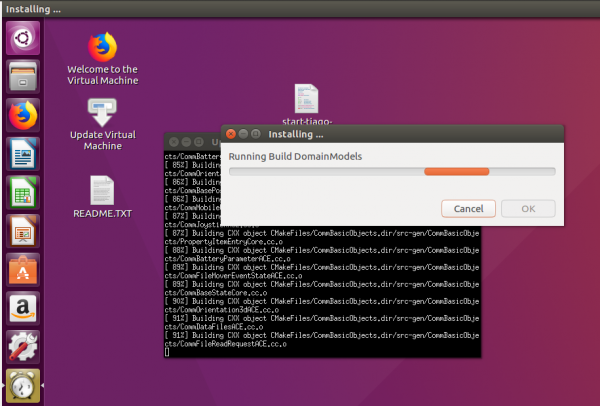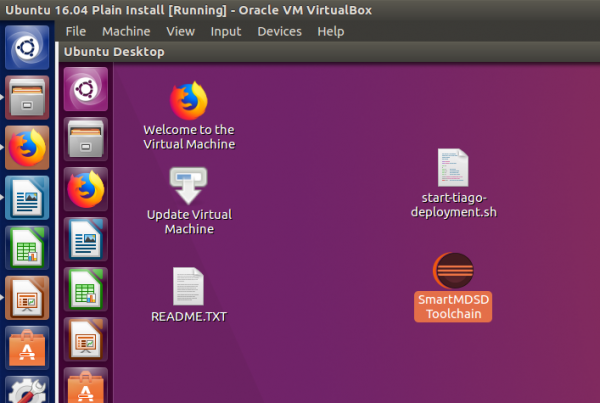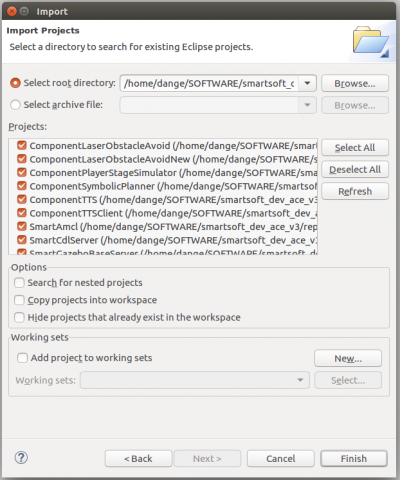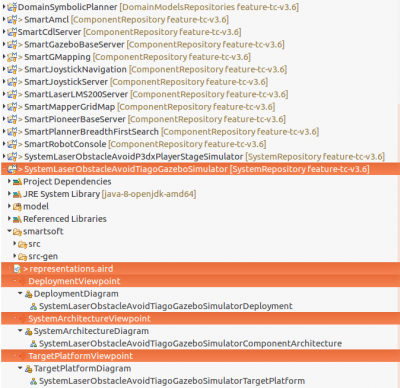Table of Contents
Getting Started with the SmartMDSD Toolchain
This is the first tutorial of lesson one. It shows where you find the SmartMDSD-Toolchain on your desktop and where to look around in the SmartMDSD-Toolchain.
This tutorial also already gives you basic information of how to update from the repositories for the latest versions and how to import / export already existing projects. That part of this tutorial is not needed in the beginning and you scan skip that part in the first round.
Basic Information
| Level | Beginner |
|---|---|
| Role | System builder, but also other roles while browsing through the system's building blocks |
| Assumptions | Basic understanding of Virtual Machines is a plus, but not required |
| System Requirements | None. Instructions to install virtual box and download the virtual machine are provided. |
| You will learn | Basic usage functionalities of the SmartMDSD Toolchain |
What is SmartSoft?
SmartSoft is an umbrella term for structures, tooling, infrastructure, and software components to build robotics systems: a systematic software development methodology, best practices, implementations, and software components.
The SmartMDSD Toolchain is based on the Eclipse Modeling Project. It assists the component developer in building software components that adhere to a software component model for robotics. It assists the application builder in composing complex robotics applications out of off-the-shelf robotics software components.
Read more
Basics on the Virtual Appliance
In case you are using a virtual appliance, please see Welcome to the Virtual Machine for additional information on working with virtual machines.
How to do updates
It is recommended to update your svn repository and the installed SmartMDSD toolchain. Double-click the “Update Virtual Machine” icon on the Ubuntu Linux desktop in the Virtual Machine.
Updating the VM will update all repositories and re-compile the development environment. Depending on your host and guest configuration, it may take about 20-30 minutes.
The SmartSoft MDSD Toolchain
Import existing projects
By default, the toolchain in the virtual machine will have all necessary projects imported and set up. In case you did a direct installation, the you first might need to import projects. This also applies in case you want to import projects not yet imported so far. For this, follow these steps:
- (if not all are already visible within the toolchain)
- in the SmartMDSD toolchain menu, please click the following:
- File → Import → Existing Project into Workspace
- and then import the projects by selecting the following directories (one by one):
- /home/smartsoft/SOFTWARE/smartsoft_dev_ace_v3/repos/DomainModelsRepositories/
- /home/smartsoft/SOFTWARE/smartsoft_dev_ace_v3/repos/ComponentRepository/
- /home/smartsoft/SOFTWARE/smartsoft_dev_ace_v3/repos/DomainModelsRepositories/
Please do not modify settings in the import-dialog: keep the defaults. It is recommended to “link projects” and not to copy them to the current workspace.
- You might need to wait some time until the Virtual Machine has processed everything and is again idle.
- This can take some time when you import a bunch of components.
- Please proceed only after the Virtual Machine is idle again.
The following screenshots shows the dialog settings for components:
Look Around: An Example System Project
We now briefly look around in the SmartMDSD Toolchain. The next tutorial will more deeply address all aspects of the SmartMDSD Toolchain.
Let's look at one simple example of a system project SystemLaserObstacleAvoidRobotinoWebotsSimulator. To open the project, locate it in the project explorer and double click it. There are multiple views which include component architecture, target platform and deployment. The system component architecture composes software components to systems. Double click System Architecture Viewpoint and explore it:
It contains two software components which implement a simple reactive obstacle avoidance scenario. To see more, continue with the next tutorials.
Further Information
Additional information for working with the virtual machine: Welcome to the Virtual Machine
What to do next?
Please proceed with Simple System: Laser Obstacle Avoid.